☸ K8s Clusters
Anteon allows you to monitor your Kubernetes clusters in great detail while requiring minimal configuration. While monitoring your Kubernetes clusters from Anteon, you can view their summary information. To do so, first click on the Clusters button on the left:
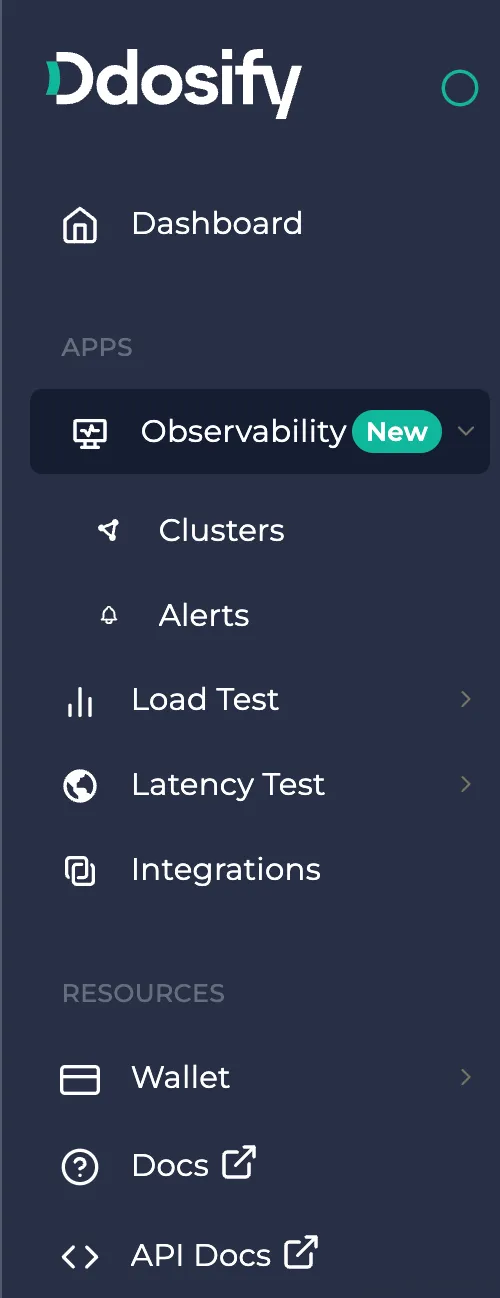
This will take you to the following page:
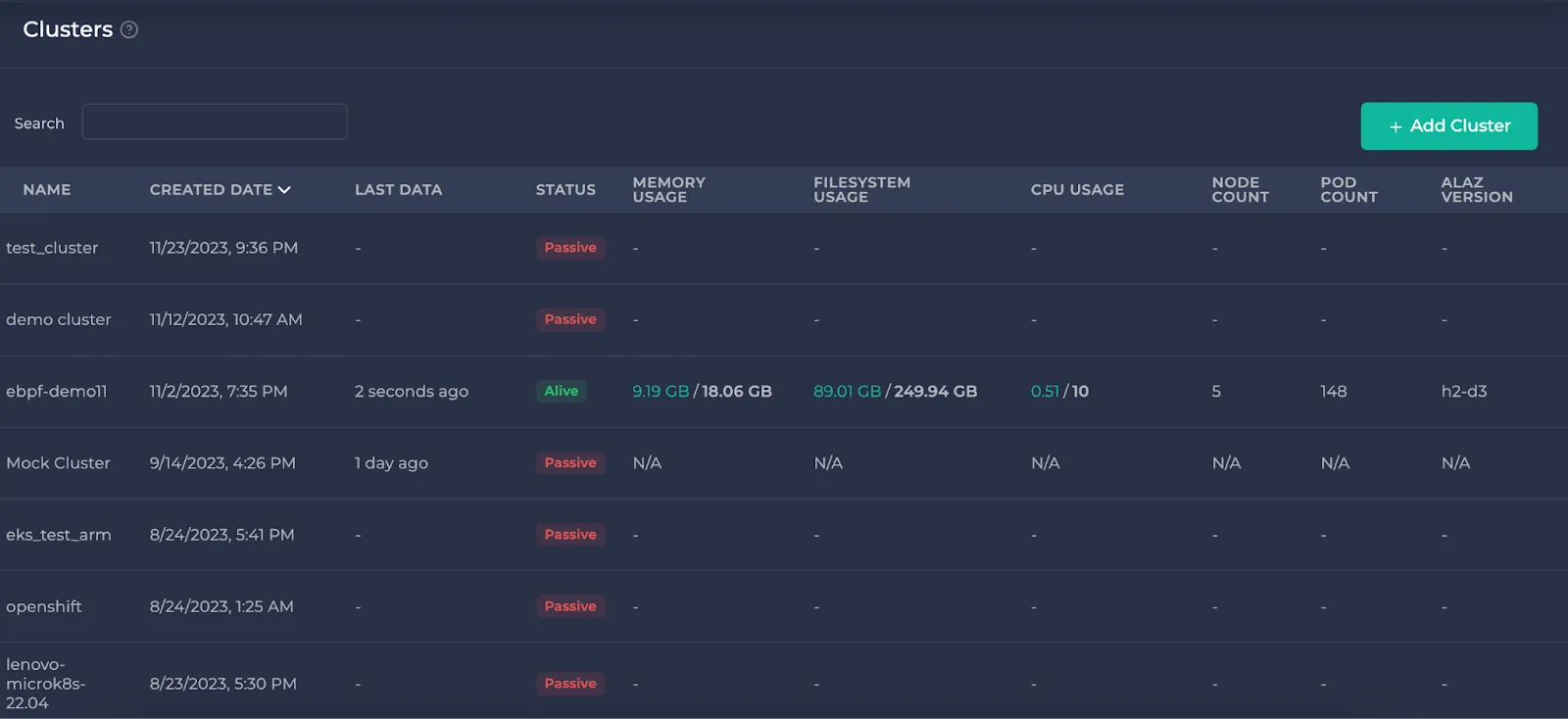
All the clusters you created are listed here. You can check all of your clusters through the page numbers below.
If you haven’t set up Alaz in your cluster, you will see “-” for its summary information. If you successfully set Alaz up and it is currently live, you will see the following:
- Last data timestamp
- Status
- Memory usage
- Filesystem usage
- CPU usage
- Node count
- Pod count
- Alaz version
If you set your cluster up successfully at some time, but it is currently not receiving data, you will see N/A for these. You can re-enable Alaz to continue from where you left off.
You can scroll to the right to find the action buttons. Here, you can view your cluster in more detail, update its name or delete it.
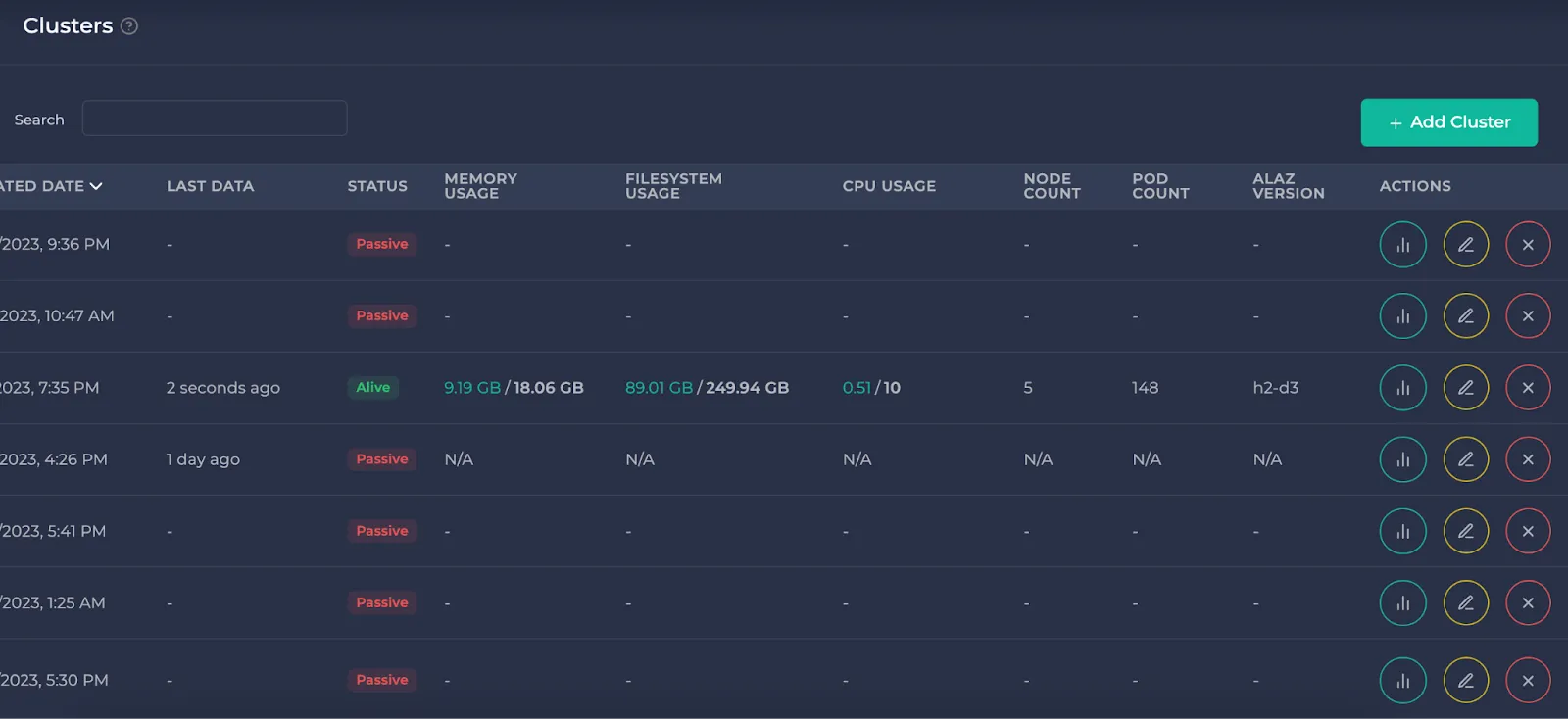
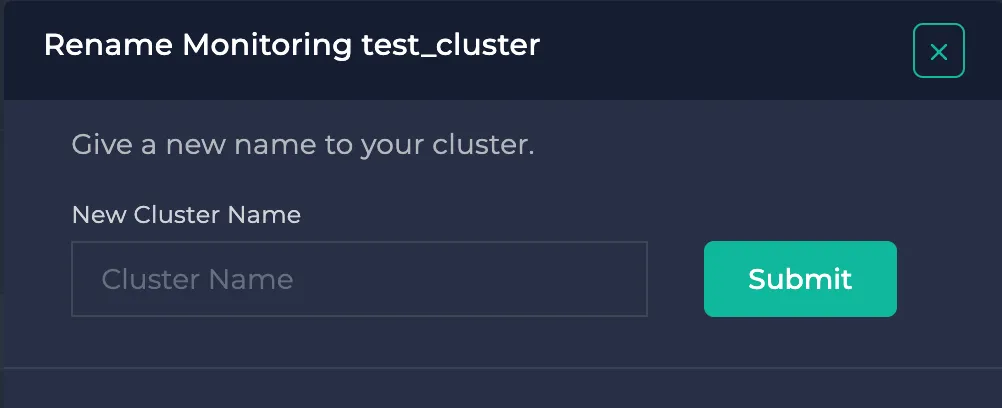
To add a cluster, click the “Add Cluster” button in the upper right corner. Here, you can provide a name for your cluster and it will be created. This will take you to the metrics page of your cluster. You can then follow the steps to set Alaz up in your cluster. For more details on this, please check our installation guide.

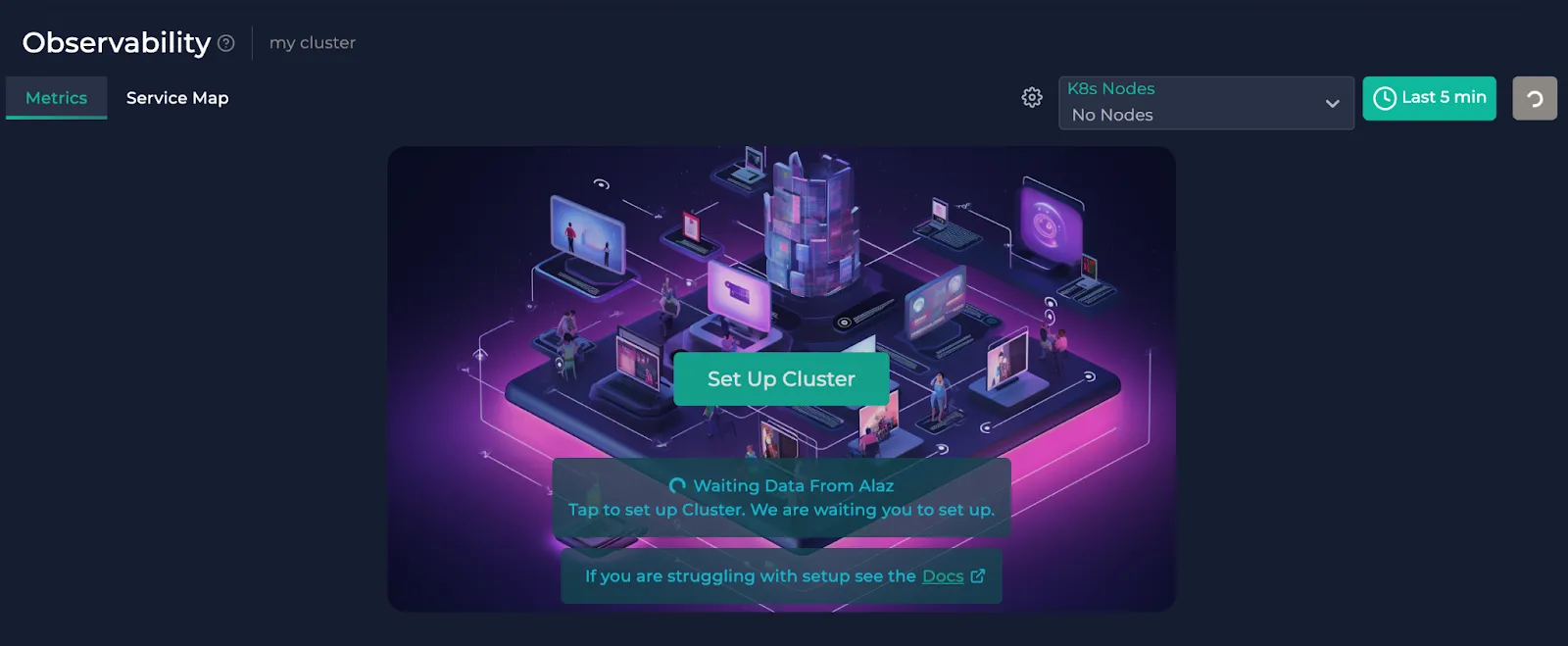
If you require assistance with monitoring your Kubernetes clusters, you can join our Discord or send an email to [email protected].